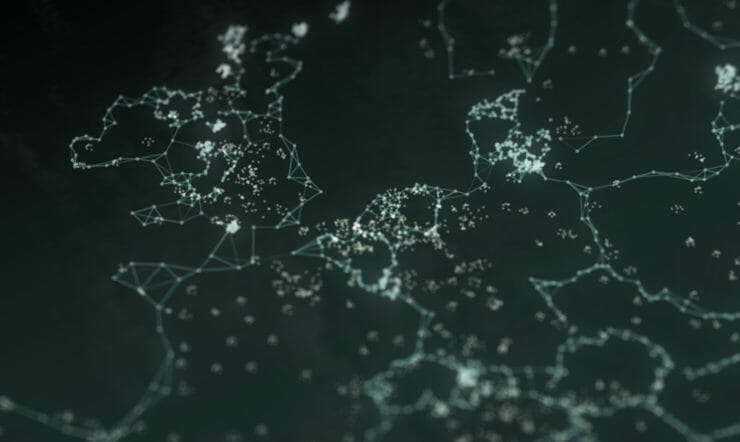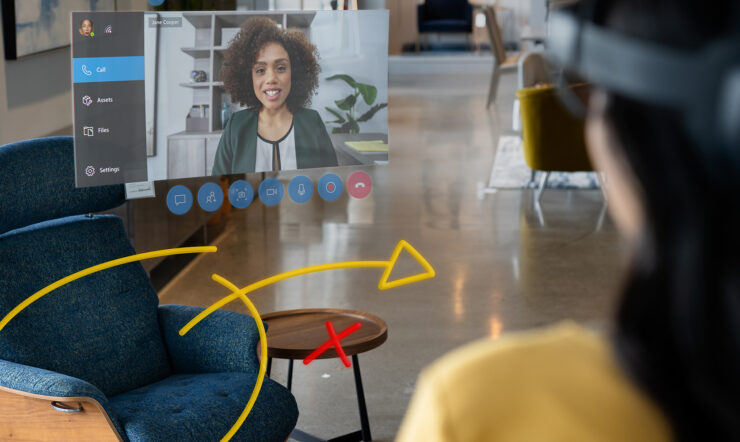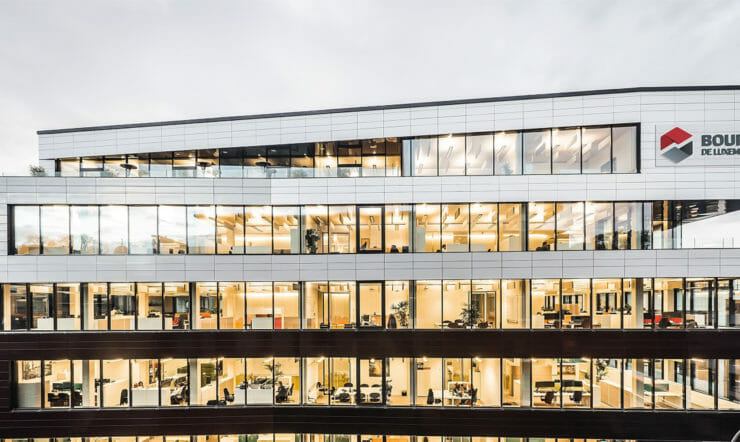Every student deserves a solution to help them achieve great things. Learn in this article how Microsoft’s accessibility tools can support diverse learning needs.
More than 1 billion people across the world have disabilities. Yet only 1 in 10 have access to the tools they need to fully participate in society. It is a challenge that every organization has a responsibility to help solve.
Accessible technology can help bridge the gap, providing people everywhere with the tools they need to thrive. Nowhere is that more important than in schools and classrooms, where every student should have access to the resources and support they need to fully engage in learning.
Our commitment to digital inclusivity in education extends through all aspects of the solutions we offer, from product design to customer support. Our goal? To enable every student to fully participate in learning and life and empower every teacher to connect with each of their students, wherever they are, whatever challenges they face.
The accessibility solutions we offer have proven to enhance students’ learning experiences and environments, providing multiple ways for students to create, engage and participate. These tools are designed to help all students, regardless of ability, as outlined below.
Learning and speech
- Our Immersive Reader breaks down syllables, increases spacing between lines and letters, and reduces “visual crowding” to support students with different learning styles to both read aloud and listen to text. It’s a free tool that’s built into Word, OneNote, Outlook, Office Lens, Microsoft Teams, Forms, Flipgrid, Minecraft Education Edition and the Edge browser.

- Other integrated tools like Read Aloud support students with visual impairments by narrating web pages, news, documents, eBooks or your own custom contents. While Presenter Coach can help students prepare for presentations by evaluating pace, pitch and language used, helping to build confidence and improve students’ presentation style.

- Teachers can keep track of reading fluency by identifying accuracy rate and trouble words using Reading Progress with Insights. This tool helps students build confidence and reading fluency through personalized reading experiences built into Assignments in Microsoft Teams.

- Additionally, students can develop critical literacy skills using the reading practice tool, Reading Coach. The new offering, which complements other tools such as Reading Progress and Immersive Reader, automatically generates individualized exercises based on each student’s specific needs and provides guidance on the likes of pronunciation and syllabification.
Vision, hearing and mobility
-
- The built-in screen reader Narrator provides simplified navigation and audio descriptions so students can easily interact with everything on their screen with their keyboard or Braille device.
- And for students with limited mobility, Dictate enables them to use their computer microphone to dictate presentations or documents.
- We also provide captions on Microsoft Teams for students who are hard of hearing, have dyslexia, or need support focusing. Teams can detect what’s said in a class session or meeting and present real-time captions with speaker attribution.
Neurodiversity and cognitive
- Microsoft To Do is a list, task and reminder app that can help students get organized and manage their school work and activities from a smartphone, tablet or computer.
- For students who need support focusing, Reading view removes distracting ads and excess information to reduce cognitive load while using the Edge browser, so every student can stay on-topic.

Mental health
- We’ve made it easier to check on your students’ social-emotional wellbeing with tools within Microsoft Teams. Reflect helps students recognize and navigate their emotions by providing regular opportunities to share and be heard, broadening learners’ emotional vocabulary and deepening empathy for their peers. And there’s support for teachers too with Insights, which provides valuable feedback to help educators build a healthy classroom community.

- Teachers can encourage everyone to learn and share their thoughts using Flipgrid. A safe video expression tool, Flipgrid encourages students to informally share details of their successes, interests and weekends – especially good for quieter and shier students.
All learners
- For students who aren’t learning in their native language, the Translator app, PowerPoint’s Presentation Translator and Teams can be set to translate content into their preferred language.

- Regardless of the challenges that students may face,The Ease of Access Center in Windows allows everyone to personalize their computer to best support their needs. By making it possible to customize mouse actions, trackpad options, keyboard preferences and more, every student can define a digital experience that matches the way they interact with the world.
- Before sharing documents and spreadsheets or sending emails, teachers and students alike can run the Accessibility Checker to ensure the content is easy for people with disabilities to read and edit.
The COVID-19 pandemic has increased demand for accessibility tools in education, so it’s more important than ever to empower every student with technology that facilitates personalized learning. Because when educators adopt a technology-driven approach to learning and teaching, anything is possible for students of every ability.