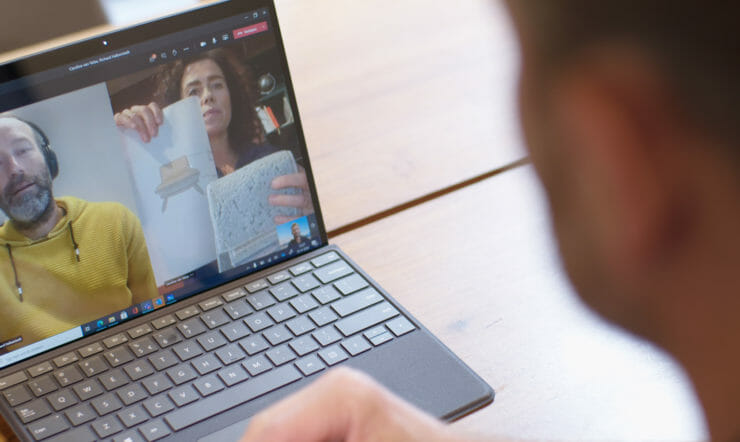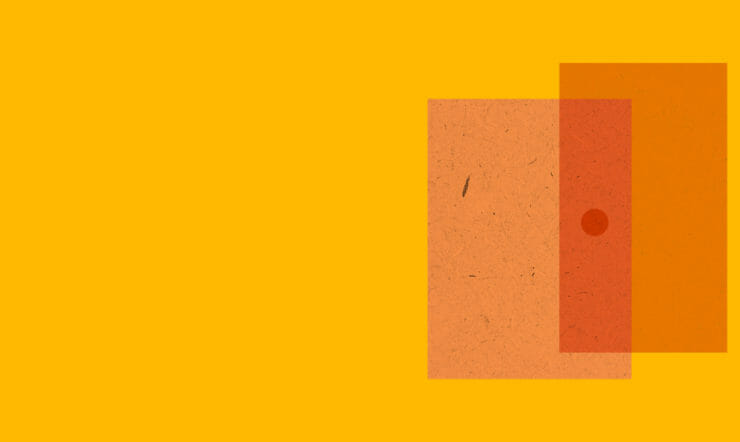With so many people now working from home, it’s more important than ever to hone our remote working skills and stay productive. We have seen a huge spike in the number of people successfully and securely working together via Microsoft Teams. But whether you are brand new to the tool, or already conduct your meetings on Teams, we want to make sure you are making full use of all its collaborative and security functions.
So here are our nine top tips on how to have the best – and safest – online meetings experience…
1. Securely connect with people inside and outside your organisation
The next time you schedule a meeting in either Microsoft Teams or Microsoft Outlook, just include the email addresses of your external guests and Teams will take care of the rest – sending them an email invitation, complete with instructions on how to join your online meeting.
Your guest simply clicks on the link, enters their name, and joins the meeting from their browser. All without having to install a plug-in or download the Teams client.
2. Enable everyone to dial-in wherever they are
Designed for participants on the go, without access to the internet, or who prefer to dial into a meeting, Teams makes sure your meetings are inclusive.
Users who are enabled for Audio Conferencing will automatically see dial-in instructions added to their Teams meeting invitations. Clicking on the dial-in number from a mobile will automatically launch the phone dialer, and even enter the conference bridge. Gone are the days of memorizing numbers.
3. Stay in control with meeting options
Teams provides the meeting organizer with many options when it comes to defining the roles and permissions for online meeting participants.
For example, you can create a meeting lobby, which lets the organizer define when certain people are admitted to the meeting. This is very useful when discussing issues with confidentiality implications. You can also designate presenters, mute attendees, and start/stop recordings… Just to name a few of the other options.
4. Hold face-to-face conversations with video
These days, when meeting in person is likely to be impossible, meeting online via video is the next best thing. Seeing someone’s expression when they talk, gives so much more context to their words.
Encourage everyone in your Teams meeting to turn on their video for a more personally engaging conversation. And if you don’t want everybody to be distracted by your unique kitchen decor or a passing pet, turn on background blur or custom backgrounds.
5. Share only what you need
As we all know from our own meetings experience, sometimes less is more. And when sharing content in Teams meetings, you control what others can see.
You can decide whether you need to show your entire desktop, or just a specific window. Again, this is useful when you don’t want people to see confidential information. And if someone is sharing their desktop or an application, you can request the presenter to give you control.
6. Get everyone to make their mark on the whiteboard
Just because everyone isn’t in the same room doesn’t mean you can’t brainstorm on a whiteboard.
Microsoft Whiteboard is integrated with every Teams meeting, enabling meeting participants to contribute via touch, mouse and digital ink. Whiteboard sessions are saved as part of every meeting and available for future use and reference in the meeting chat.
7. Don’t miss the meeting, even if you missed the meeting
Whether running a few minutes late, or double-booked with a fire drill, there’s a good chance that someone will miss the meeting. Instead of bringing them up-to-speed in another meeting, simply record your Microsoft Teams meeting. Not only is the recorded meeting stored in the cloud – and a link provided in the meeting chat – but participants can search the meeting transcript and jump to the point in time of the meeting where it was mentioned.
8. Know and see exactly what’s being said
How many times have you asked – or wanted to ask – someone to repeat themselves during a conference call?
Clarity is so important to the success of any meeting. So encourage participants to turn on live captions and read the real-time subtitles. This is a game-changing feature for those who are hard of hearing, have different levels of language proficiency, or are connecting from a loud location.
9. Choose devices that will make you look and sound your best
Microsoft offers a full portfolio of Teams-certified devices with high quality video and audio. Connect and start your meetings with just one touch and choose where and how you want to work with devices designed for any space and working style.