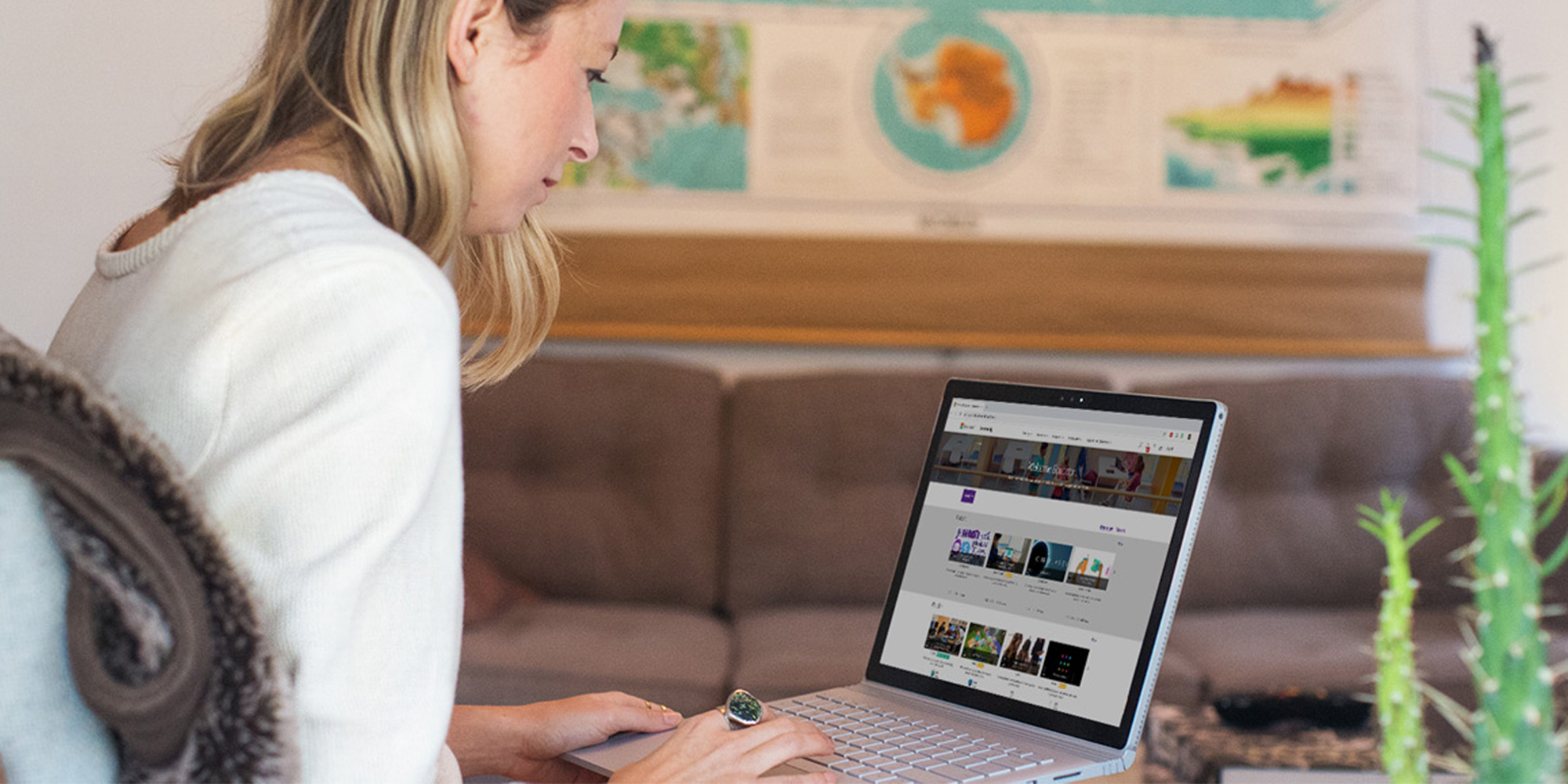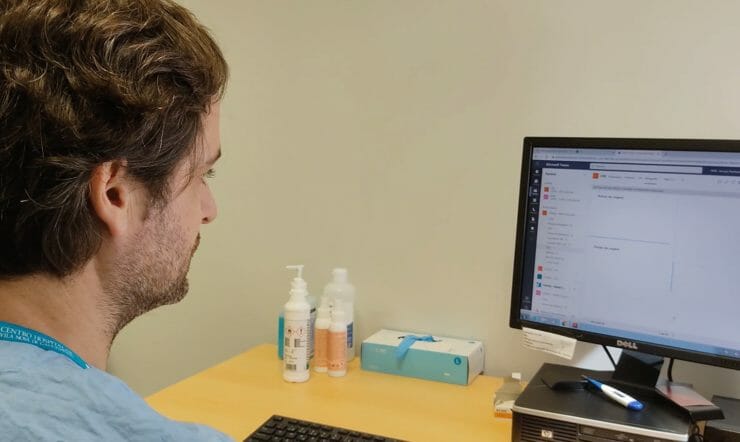Since the COVID-19 outbreak, our education customers have done amazing things to keep students engaged while learning from home. From eLearning innovations, to lifting the spirits with photo and cooking challenges – teachers and students have shown extraordinary resilience during a difficult time.
Schools and universities have witnessed the exceptional value that online learning can bring. And now, as the world begins to take small steps back towards normality, they are likely to move forward with ‘blended learning’ from now on. Which means enriching the learning experience with technology whether students are at home or at school.
Plus, Microsoft Teams remains available to educational institutions for free, through the Office 365 A1 package. This provides a completely free, customisable hub for blended learning, including video meetings, online versions of the Office 365 apps, as well as compliance tools and information protection.
A more effective blended learning environment
As many schools begin a phased return to traditional teaching methods, Microsoft Teams can help to bridge the gap. But more importantly, it can provide a holistic blended learning experience, on a single platform accessible via phone, tablet, PC or browser.
To help make this process as simple as possible, we’ve created a best practice guide for school leaders and IT to help them use Microsoft Teams more effectively.
It means teachers and staff can create their own virtual classroom, add selected students, share lessons, create assignments, collaborate virtually in real-time, do grading and provide personalised feedback – all through a single hub.
Here are some tips for teaching with Microsoft Teams if part of the class or some students are still at home:
- Host interactive discussions with your class by sharing your screen, presenting your lesson and encouraging students to ask questions using the chat feature.
- Show films by sharing your system audio with the class.
- Moderate the class discussion during lessons by muting students, making them presenters, or removing them from the classroom if necessary.
- Record lessons in case some students can’t join the session or if they’d like to go over it again.
- Let your students know and when you are available for questions so they can reach you.
And some extra tips that can be used in or outside the classroom:
- Create and grade quizzes and assessments in Teams using Microsoft Forms.
- Encourage your students to use Immersive Reader in Teams to help them read messages, understand assignment prompts, follow along and contribute.
- Create a ‘fun channel’ with things like a virtual science fair or poetry group.
Support and training available to you right now
We’ve created a series of webinars that can be accessed on-demand for teachers to get started on Teams. And we’re always adding new resources in our Microsoft Educator Centre.
Here are some other free resources, available to you right now:
Ensuring remote learning remains inclusive and accessible
At Microsoft Education, we provide several free tools to help those students who would ordinarily need special assistance with their reading, writing, maths and communication.
You’ll find a fully-categorised list of Microsoft accessibility tools on our website. You may also find this blog useful – it’s written by Microsoft’s Chief Accessibility officer, Jenny Lay-Flurrie, and it’s titled Tips for your at-home students with disabilities.
We’ve also made interactive click-through guides across reading, writing, maths and communication. Plus, there’s a demo on Microsoft Immersive Reader, which is designed to help students improve both reading and writing – and it’s been integrated into lots of apps already.
Keep in touch
We recognise that blended learning can present a new set of challenges to schools and teachers. That’s why our team is always available to answer your questions via our Remote Learning Community.