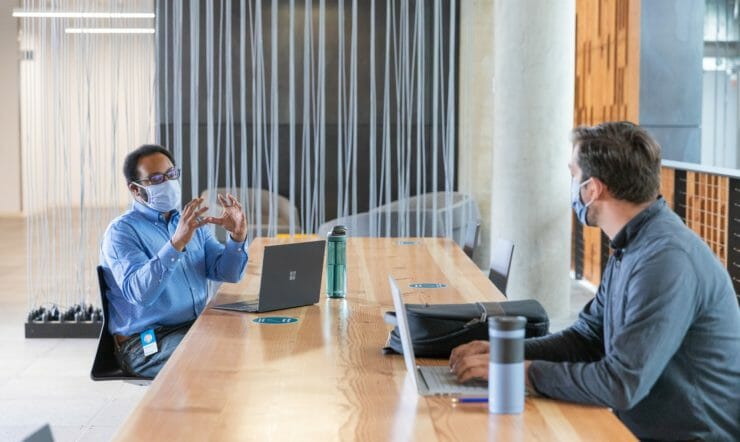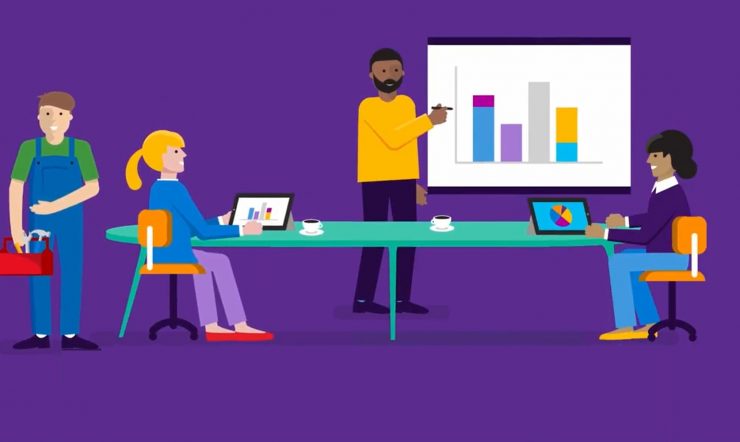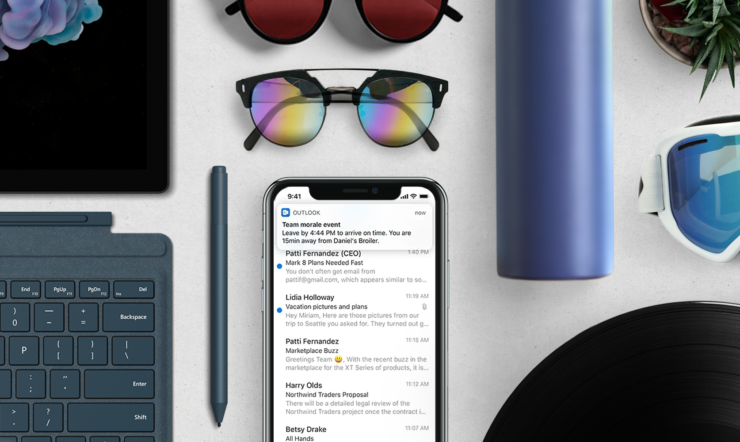With remote working becoming the new normal for many, people are having to find different ways of effectively functioning as a team.
Microsoft Teams is designed to keep colleagues productively connected and ensure that everybody can continue to work as collaboratively, efficiently and securely as in the office.
So, whether you already use it or are yet to try it, here are six tips to help you get the very best from Microsoft Teams while working remotely from home – or anywhere you need to:
1. Make all your meetings more productive
Recent research from Microsoft’s Work Reworked report reveals that people feel that a staggering 52% of their work time each week is spent inefficiently due to things like unnecessary interruptions, searching for information and inefficient meetings.
The end-to-end capability of Microsoft Teams’ meetings helps remove frustration and inefficiency by bringing everything you need for every meeting into one place. As you plan meetings, you can use Teams to add an agenda, documents to pre-read and other discussion topics.
Then, during the meeting, you can keep everybody focused on the topic by switching on video for a more engaging personal experience, blurring the background to avoid distractions, and using live captions so every word spoken is clear to all. Plus, you can collaborate on Office 365 documents and develop ideas in real time using the digital whiteboard.
After the meeting, all the meeting assets, including a recording, action points, whiteboard and meeting notes are available, so the team can continue to discuss and collaborate on topics started during the meeting. That means everybody’s in the loop and nobody gets frustrated trying to find materials developed or shown during the meeting. Even those who couldn’t attend.
2. Organise larger live events online with Microsoft Teams
With Microsoft Teams live events you can organise larger meetings such as town halls, marketing webinars, launch events and training events – delivering presentations with up to 100,000 attendees inside or outside your organisation. That means you can be sure that everybody working remotely can participate and get up to speed.
3. Add your favourite apps and bots to Microsoft Teams
Apps let you do more in Microsoft Teams. Think about the familiar tools, files and dashboards that your organisation already uses. Many of them can be added to Microsoft Teams, and you can add new ones by going to Apps. You can use them in both chats and channels, so you’ll have all the relevant information and tools you need to be as productive as possible, whoever you’re working with.
Here are some interesting apps and bots to check out. Go to the Apps section in Teams to discover more – new ones are being added all the time.
Who: Use this bot to get information about anyone in your organisation. You can check out the Meetings tab for participant information, so you know exactly who you’ll be meeting with. It’s also very handy when you receive a message from someone unfamiliar and quickly want to find out who they are and what they’re working on.
Microsoft Planner: Organise upcoming tasks by adding one or more Planner tabs to your Teams channel. You can track the status of existing tasks and be notified if a new one gets assigned to you.
Icebreaker: This Microsoft Teams bot helps your team get to know each another by pairing two random team members every week to meet online or – when possible – offline. The bot makes scheduling easy by automatically suggesting free times that work for both. It’s great for strengthening personal connections between remote teams, helping to build and maintain a tight-knit community.
Crisis communication: Certain circumstances may require you to coordinate information and team collaboration in response to evolving conditions in times of crisis. This rapid response solution can be implemented and customized quickly by any organization.
4. Collaborate on Office files in Microsoft Teams
When working remotely, you’ll need to collaborate on Office documents with your team. Microsoft Teams has made it simple by enabling you to create Word, Excel or PowerPoint documents within Teams itself, so there’s no need to switch apps. You can co-author with your co-workers, share notes and add comments. You can even start a chat or a meeting from a document to discuss edits.
No more version confusion and no overloaded email box with contradicting edits or comments – just one seamlessly integrated collaborative platform.
5. Get the most out of the Microsoft Teams mobile app
Have you activated Microsoft Teams on your mobile? It’s the perfect way to stay on top of discussions while on the move. You can access all your teams, channels and files, as well as participate in meetings from your phone.
But be sure to set personal boundaries and optimise your work hours in a way that best suits you. It’s easy to do this by setting ‘quiet hours’ and ‘quiet days’ – another really useful feature available in your Microsoft Teams mobile settings.
6. Make all your meetings inclusive
If you analyse your interactions during a normal working day, you’ll see that your network includes colleagues from other departments, subsidiaries and countries.
So, make sure to include a Microsoft Teams meeting in every meeting request. That way everybody in your team can join, no matter where they are.
During the meeting ask people if they are happy to switch on video to create a more intimate face-to-face environment. Also, switch on live captions so that those who aren’t fluent in your language don’t feel excluded. This will help inspire confidence when sharing ideas and making comments.
The same principle applies outside meetings. Using the translate function means that people can comfortably share ideas in their own language via chat or channels.
Finally, record the meeting so that team members who can’t attend are able to view the recording retrospectively – keeping them up to speed on decisions and actions.
In short, if you take a little time to get to know Microsoft Teams and its many work-enhancing functions, it will repay you many times over by enabling you and your team to be a more productive and cohesive whole – despite distance, location and the demands of these transformative times. And that’s good for morale as well as business.