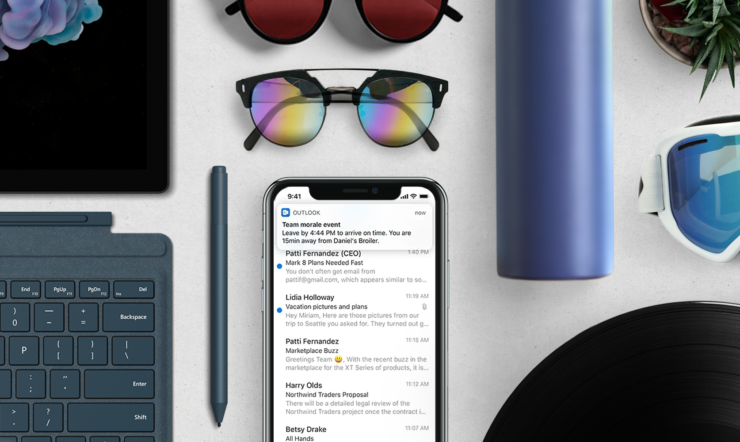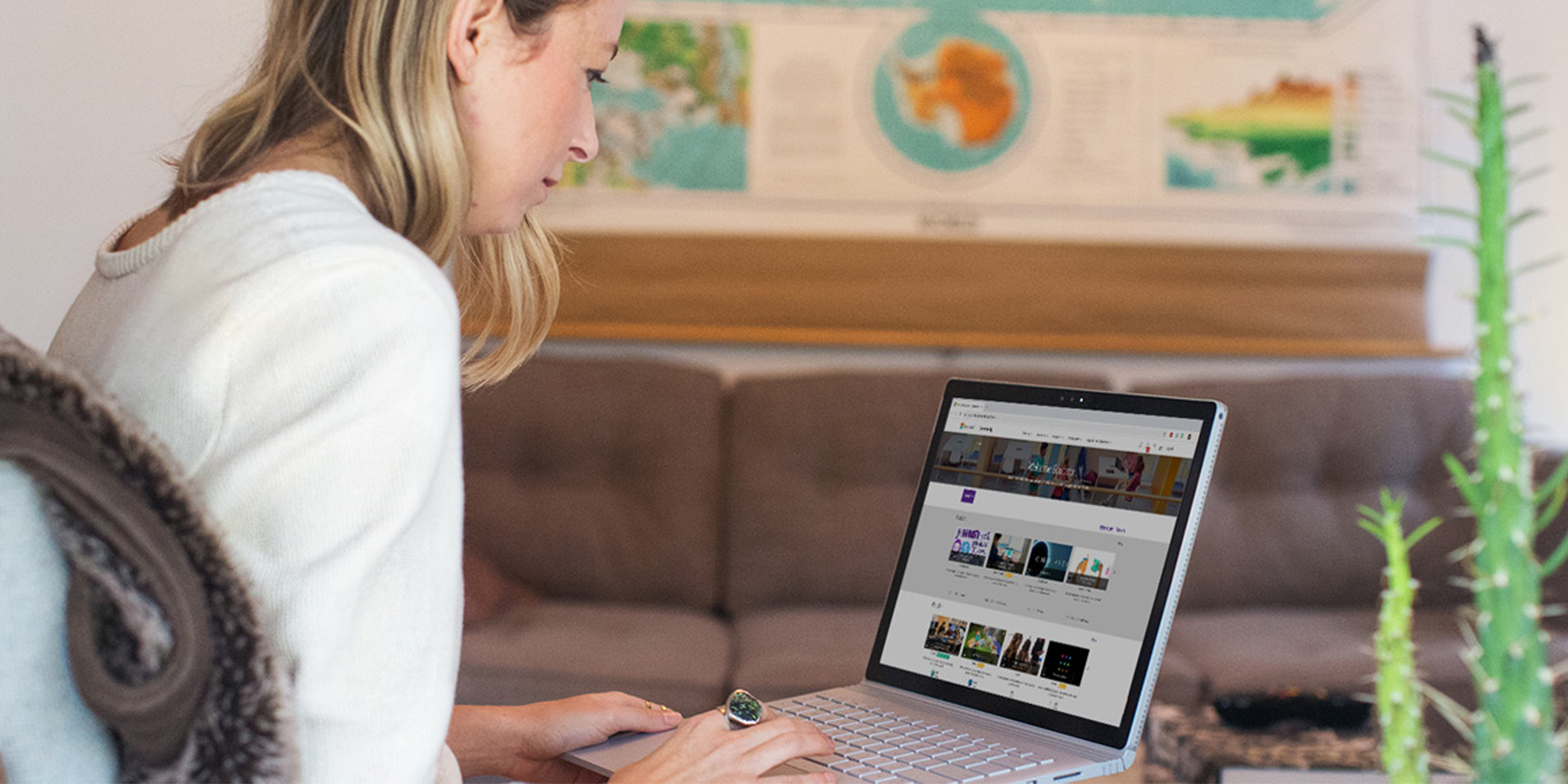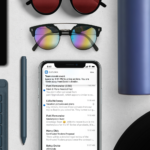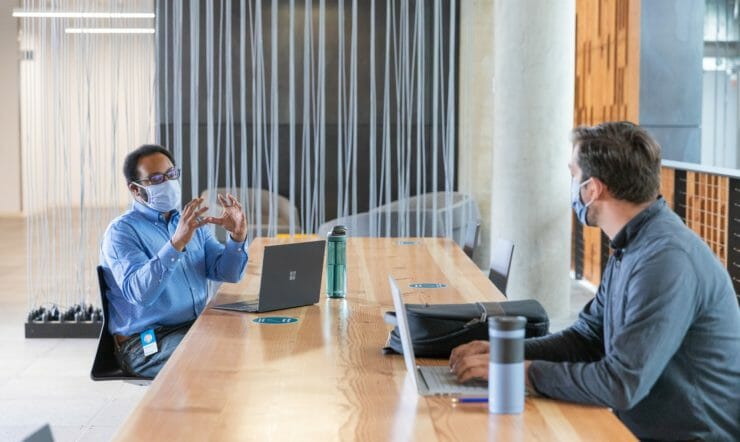Since the COVID-19 outbreak first hit China, our education customers in the country have done amazing things to keep students engaged while they transition to remote learning.
Now, as the rest of the world continues to contain the virus, schools and universities are holding more and more classes online.
However, teaching and learning from home is a big change for most people. Without a physical classroom, how can you check that students are engaged and progressing? How do teachers and faculty stay connected?
We want to help wherever we can. Which is why we’ve asked the expert online teacher Koen Timmers to write a guest blog on our website called: Nine tips to make your remote lesson a success.
Plus, Microsoft Teams remains available to educational institutions for free, through the Office 365 A1 package. This provides a completely free, customisable hub for remote learning, including video meetings, online versions of the Office 365 apps, as well as compliance tools and information protection.
A more effective virtual classroom
Microsoft Teams provides a complete remote learning experience, on a single platform accessible via phone, tablet, PC or browser.
It means teachers and staff can create their own virtual classroom, add selected students, share lessons, create assignments, collaborate virtually in real-time, do grading and provide personalised feedback – all through a single hub.
Here are some extra tips for teaching with Microsoft Teams:
- Host interactive discussions with your class by sharing your screen, presenting your lesson and encouraging students to ask questions using the chat feature.
- Show films by sharing your system audio with the class.
- Moderate the class discussion during lessons by muting students, making them presenters, or removing them from the classroom if necessary.
- Record lessons in case some students can’t join the live session or if they’d like to go over it again.
- Create and grade quizzes and assessments in Teams using Microsoft Forms.
- Let your students know your office hours and when they can and can’t reach you for questions.
- Encourage your students to use Immersive Reader in Teams to help them read messages, understand assignment prompts, follow along and contribute.
- Create a ‘fun channel’ with things like a virtual science fair or poetry group.
Support and training available to you right now
We’ve created a series of webinars that can be accessed on-demand to help teachers become more effective on Teams. And we’re always adding to our Microsoft Learn Educator Center.
Here are some other free resources, available to you right now:
Keeping your students engaged
Keeping your students engaged and focused can be a challenge, especially if everyone involved is doing remote learning for the first time. People need support to help make it work. That’s why we’ve created a Remote Learning Guide for students and parents. Here are some of the most useful tips:
- Look after yourself: Remote learning is probably a new experience for students. Encourage them to take breaks between lessons – to stretch, hydrate or just unplug.
- Find a quiet place: Tell students to find somewhere they can focus on lessons with minimal distractions.
- Stay sociable: Maintaining the social aspect of school is crucial. Not seeing friends face-to-face can be hard for some students. Help them adjust by encouraging them to schedule a virtual lunch session with classmates. If they are off sick or can’t join class because of an appointment, remind them to change their status or set a status message so their classmates are also aware.
- Don’t forget to say ‘Well done’: Send your students praise through whichever channels you’re using, so that the whole class can see it. That way, you’ll inspire more students to participate.
- Bring lessons to life: Make a lesson interactive by enabling Whiteboard in Teams during live lessons. Have students come up to the whiteboard and solve a maths problem or demonstrate their art skills – just like they would in a physical classroom.
- Connect with students individually: It can be difficult to gauge how students are doing without seeing them in person, so connecting individually is very important. You can support students in 1:1 chats, creating a safe space for them to ask their questions and get the extra help they need.
- Change up the environment: As well as Teams, tools like Flipgrid and Minecraft: Education Edition can help mix up the day and give students different ways to learn and communicate.
Ensuring remote learning remains inclusive and accessible
At Microsoft Education, we provide several free tools to help those students who would ordinarily need special assistance with their reading, writing, maths and communication.
You’ll find a fully-categorised list of Microsoft accessibility tools on our website. You may also find this blog useful – it’s written by Microsoft’s Chief Accessibility officer, Jenny Lay-Flurrie, and it’s titled Tips for your at-home students with disabilities.
We’ve also made interactive click-through guides across reading, writing, maths and communication. Plus, there’s a demo on Microsoft Inmersive Reader, which is designed to help students improve both reading and writing – and it’s been integrated into lots of apps already.
Keep in touch
We recognise that remote learning can present different challenges to almost everyone. That’s why our team is always available to answer your questions via our Remote Learning Community. We hope we can help make this period – and beyond – as easy as possible.