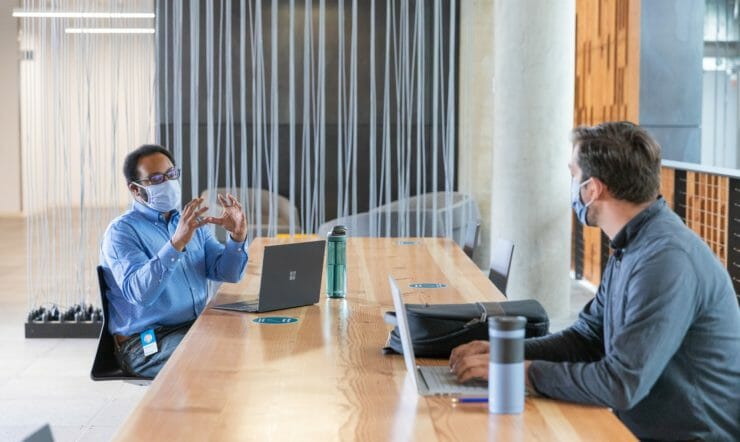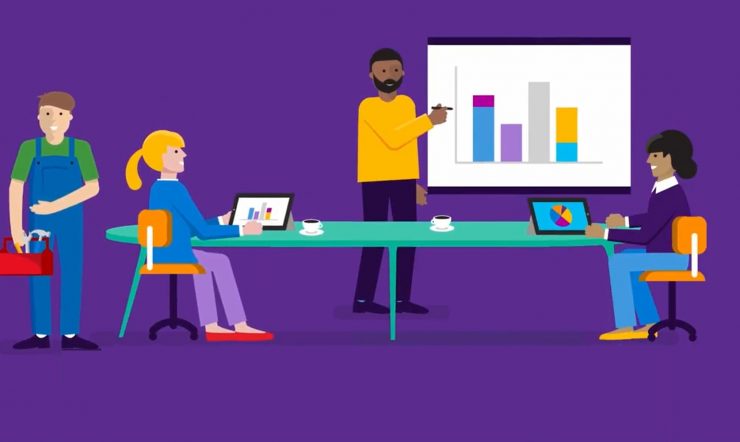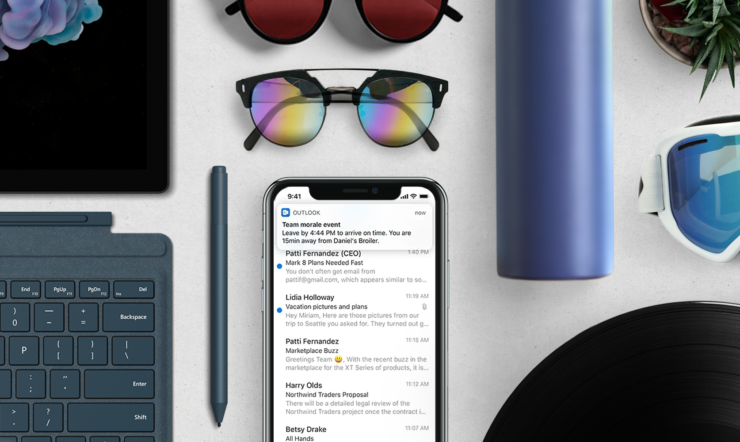There are many reasons and requirements for remote work. We created Microsoft Teams to help you stay connected with your teams and ensure you can continue working collaboratively and efficiently when working remotely.
Here are a couple of tips to help you get the best from Microsoft Teams while working remotely:
1. Meet more efficiently
Recent research from Work Reworked shows people feel that a staggering 52% of their working time each week is spent inefficiently due to things like unnecessary interruptions, searching for information, and inefficient meetings.
The end-to-end capability of Microsoft Teams meetings helps remove frustration and inefficiency by bringing everything you need for every meeting into one place. As you plan meetings, you can use the chat facility to add the agenda, documents to pre-read and other discussion topics. So, no need to look for the meeting notes in your email – everything is in one place.
Then, during the meeting, you can keep everybody focused on the topic by switching on video, blurring the background to avoid distractions, and using live captions. Plus, you can collaborate on Office 365 documents and develop ideas in real time using the digital whiteboard.
After the meeting, all the meeting assets, including recording, actions and meeting notes are available in chat, so the team can continue to discuss and collaborate on topics started during the meeting. That means everybody’s in the loop and nobody gets frustrated trying to find materials developed or shown during the meeting.
2. Create online live events
Microsoft Teams can also help you to organise larger live meetings such as town halls, marketing webinars, launch events and training events. With Microsoft Teams live events you can hold any meeting live and deliver presentations with up to 10,000 attendees inside or outside your organisation. This way you’re sure that everybody working remotely can participate and is up to speed.
3. Use apps and bots
Apps let you do more in Microsoft Teams. Think about the tools, files and dashboards that your organisation already uses. Many of them can be added to Microsoft Teams, and you can add new ones by going to Apps. You can use them in both chats and channels, so you’ll have all the relevant information and tools you need to work as efficiently as possible, whoever you’re working with.
Here are some interesting apps and bots to check out. Go to the Apps section in Teams to discover more – new ones are being added on a daily basis!
Who: a bot that helps you find information about anyone in your organisation. Don’t forget to check out the upcoming meetings tab for participant information, so you know exactly who you’ll be meeting with.
Microsoft Planner: Organise your tasks by adding one or more Planner tabs to your team channel. You can track the status of existing tasks and be notified if a new task gets assigned to you.
Icebreaker: a Microsoft Teams bot that helps your team get closer by pairing two random team members every week to meet, offline or online. The bot makes scheduling easy by automatically suggesting free times that work for both members. This app is particularly interesting if you’re working remotely on a regular basis as this will help strengthen personal connections and build a tightly-knit community.
Crisis communication: certain circumstances may require you to coordinate information and team collaboration in response to evolving conditions in times of crisis. This rapid response solution can be implemented and customized quickly by any organization.
4. Collaborate on files in Microsoft Teams
When working remotely, you’ll need to collaborate and work on Office documents with your team. Microsoft Teams has made it simple by enabling you to create Word, Excel or PowerPoint documents within Teams itself, so there’s no need to switch apps. You can collaborate and co-author with your coworkers, share notes, add comments and share as needed. You can even start a chat or meeting from a document to discuss edits. No more version confusion and no overloaded email box with contradicting edits or comments – just one seamlessly integrated collaborative platform.
5. Get the most out of your Microsoft Teams mobile app
Have you activated Microsoft Teams on your mobile? It’s the perfect way to stay on top of discussions while you’re on the move. Now, you can access all your teams, channels and files, as well as participate in meetings from your phone. This way, you’re sure not to miss anything. Be sure to set personal boundaries and optimise your work hours in the way that works best for you by setting quiet hours and quiet days, a feature available in your Microsoft Teams mobile settings.
6. And finally, be inclusive
If you analyse your interactions with colleagues during a normal working day, you’ll see that you not only work with people in your own department. Typically, your day-to-day network has expanded to include colleagues from other departments, subsidiaries, even other countries. People that might work in an office, on the move or at home.
So, if you’re scheduling a team meeting, make sure to include a Microsoft Teams meeting in every meeting request so that everybody in your team can join, no matter where they are. As you’re meeting, ask people to switch on video so that you truly are meeting in a ‘face-to-face’ environment. Make sure to switch on live captions so that people who aren’t fluent in your language can follow the meeting as well. Finally, record the meeting so that people that can’t attend, are able to view the recording retrospectively and stay up to speed on decisions and actions.
And while we’re on the topic, encourage your team to collaborate and share ideas in their own language in the chat or channels. Using the Translate functionality, everybody in the team can translate the message to their base language. This way, everybody can be confident about sharing ideas and comments and be a contributor in the team.
So, whether you’re working from different offices, temporarily working from home, or from a customer site, Teams will help you remain productive from anywhere.